How to transfer WhatsApp data from Android to iOS without PC?
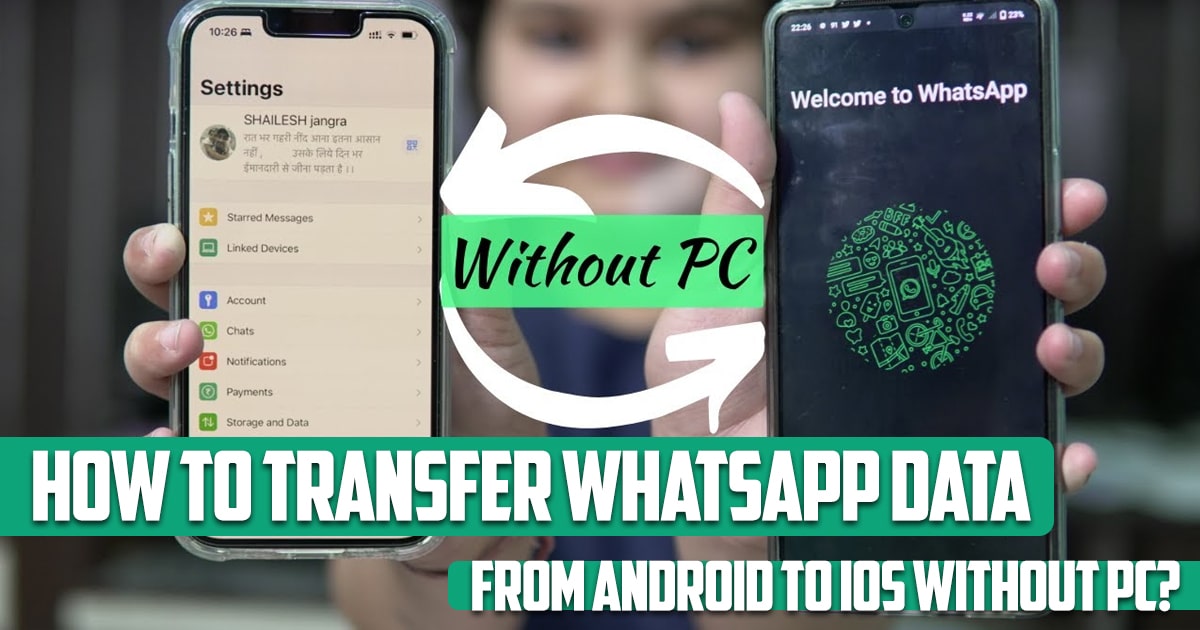
How to transfer WhatsApp data from Android to iOS without PC? You can transfer WhatsApp information without needing a computer and this is possible in different ways. In this article on the free phone app, we will explain how you can do this in the best way. If you don’t have a PC, you can follow any of the methods and transfer your WhatsApp without any hassle. So, stay with us until the end of this article.
How to transfer WhatsApp data from Android to iOS without PC?
It is possible to transfer WhatsApp from Android to iPhone without a computer. We will share several ways to do this. To do this in the best possible way, you need a third-party app to transfer WhatsApp from Android to iPhone. This is a necessary task because there is no way to complete the entire transfer. There is a mobile application called iCareFone Transfer and you can easily transfer WhatsApp from Android to iPhone without a computer. There is no direct way to transfer WhatsApp from Android to iPhone. So, you should use this app or similar apps.
iCareFone Transfer is an easy and convenient tool that can help you transfer WhatsApp from Android to iPhone or vice versa effortlessly. All you have to do is download the app and follow a few simple steps. Then you will be able to transfer information without a computer.

How to transfer WhatsApp data from Android to iOS without a computer? Step by Step
- Download iCareFone Transfer app on Google Play Store. It takes a few seconds to download and install the program. A
- Now, you should open WhatsApp. You must create the last backup from the first phone. Then open WhatsApp and go to settings. Here you will have a few options; Look for Chats and tap on it.
- After that, tap on Chat Backup. Make sure the option is Back Up to Google Drive. Finally, tap on Back Up to start the process. Wait for the backup to be created.
- Open the iCareFone Transfer app on your phone. You will see two options and you need to tap on Transfer to iOS. You will see the backup already created on the device along with the date and time. Tap Backup, you will see a confirmation popup. Tap Ok.
- Install WhatsApp on the desired phone and connect your Android and iOS device using a USB-OTG cable. Then you will see a pop-up on the source phone from connecting both devices. Allow the transfer and on the desired phone, you must trust the device. Tap on Trust.
- Next you will see the verification process on the source phone. Confirm by entering the details. After confirmation, tap Next. You will see the data in WhatsApp. This data includes text, photos, videos, audio, documents, etc. Tap Start.
- Go back to the target iPhone and turn off Find My iPhone from Settings>Apple ID>Find My>Find My iPhone. After turning it off, tap the Turned Off button. The program will start the transfer and you will see a message when it is complete. Here open WhatsApp on the desired phone and login using the same phone number. Complete the confirmation option and enter your name. Then you will have all your chats on iPhone.
Conclusion
In this article on the free phone app site, we have answered one of the most important questions of users and we have reviewed it step by step. There are other methods that you can use, but in this article, we mentioned the easiest and best of them.





