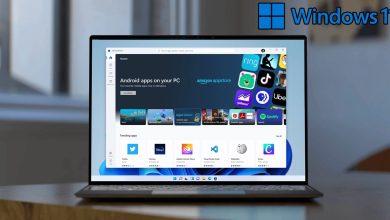How to Fix err_ssl_protocol_error on Android
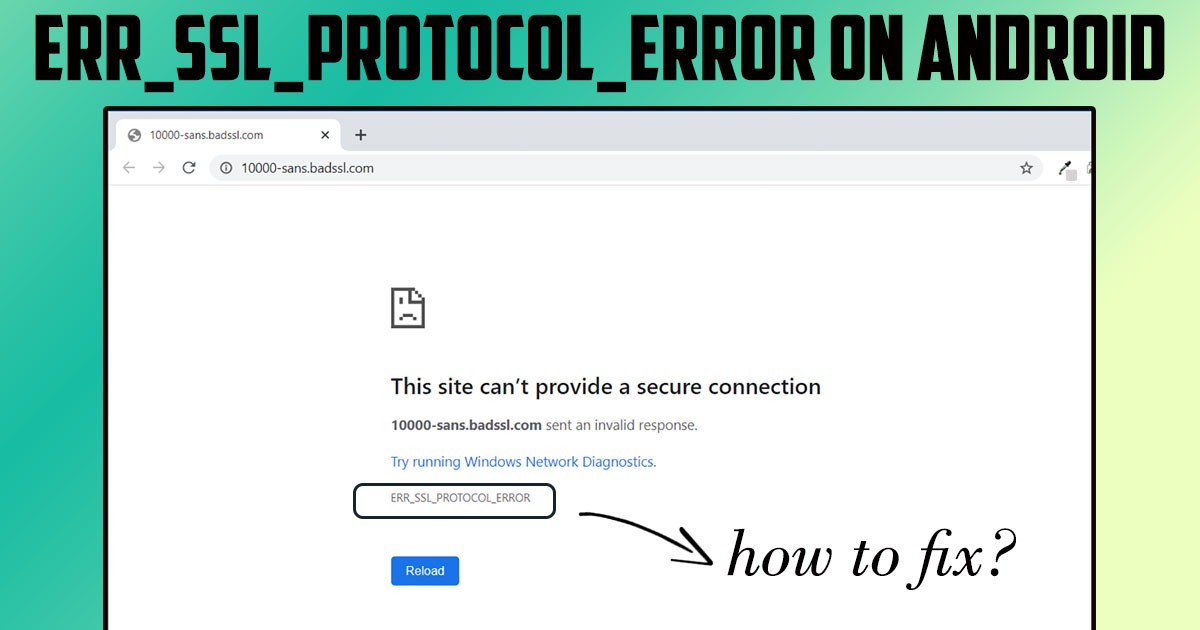
In this post by the Free Phone App team, we will be learning How to Fix err_ssl_protocol_error on Android. Stay tuned to the end of this guide if this is something that interests you.
This article is a quick guide on how to fix SSL connection errors on Android phones. Stay tuned. One of the most common problems in Android phones is the message “Your connection is not private” in the browser. This issue may be very confusing and nerve-wracking for you because it happens even on the latest devices with the latest version of the operating system. Although it requires a lot of hard work. No, but here we will teach you how to fix SSL connection errors on Android phones.
First, a little background. As you know, an SSL certificate is designed to verify the identity of the website you are visiting and to encrypt the communication between the browser and the web server – this is done by the certification authority that issues the certificate. It ensures that you know exactly who is on the other end of the connection between you and that site.
This is very important, friends, because, without SSL encryption, all communications sent between you and the website you are visiting are open and can be intercepted or manipulated by a third party. But with an SSL certificate, this communication is encrypted and can only be decrypted by the website itself. It is never a good idea to log into a website without a secure connection.
Well, now, a little additional information to make sense of the story. SSL is actually just a colloquial term for the protocol at this point. It’s good to know that SSL stands for Secure Socket Layer, which was the original and primary protocol for encryption, but some time ago TLS or Transport Layer Security replaced it. Both of these basically do the same thing, but now, true SSL is out of the question. And we’re actually talking about TLS certificates.
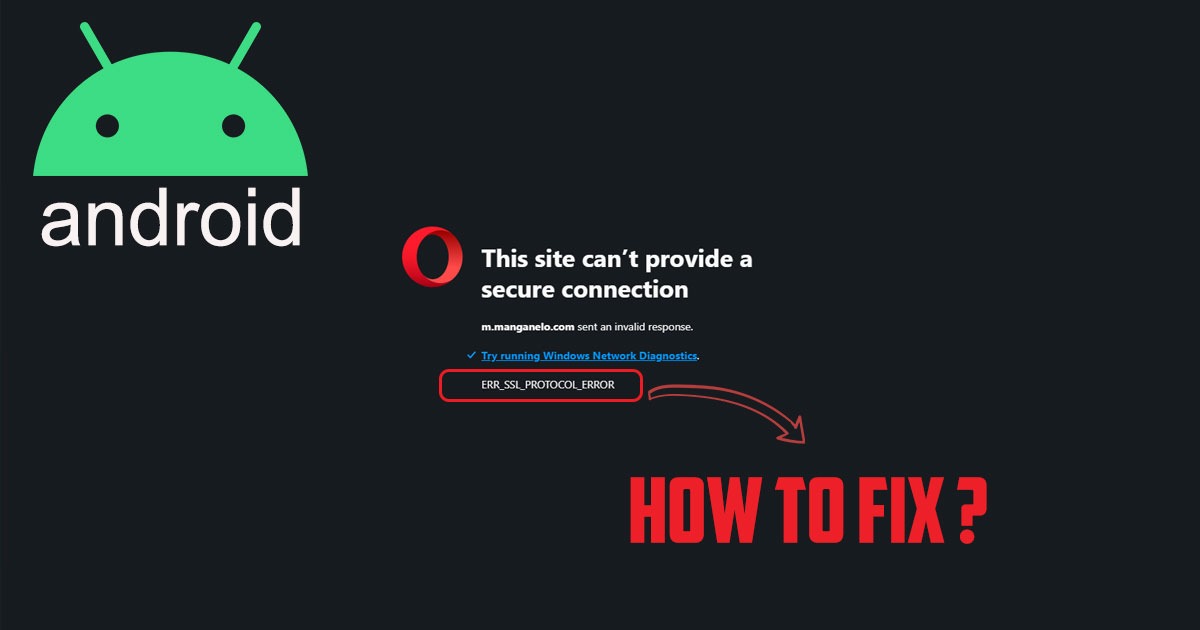
How to Fix err_ssl_protocol_error on Android
When you get SSL Certificate error message on your Android phone, there are several ways to solve the problem. Here we will present five tested ways. If none of them work, try the other one. Don’t worry, eventually, you will fix this problem.
Set the Date and Time on Your Android Device
Here’s a simple way that might fix this Android error for you right away. Just make sure your phone’s date and time are correct. (even reset it once) To do this, go to “Settings” and select “Date & Time.” From there, simply enable the “automatic date & time” option.
Clear Browser Data in Chrome
If setting the date/time doesn’t work, you may need to clear your browser data. Here’s another easy way. Start by opening the Chrome browser on your phone, then going to “Menu.” Go to “Privacy.” and select “Settings”. Then select “Clear Browsing Data”. Check all the boxes on the screen and then click “Clear”.
Change the Wi-Fi Connection
If clearing browser data and resetting Time/Date doesn’t work, try the WiFi connection on your device. Sometimes you may be connected to public WiFi, which is very insecure. Try to find a private WiFi connection and see if the error Is the SSL connection fixed or not.
Temporarily Disable Your Phone’s Antivirus
If you have installed an antivirus or security app on your Android phone, try to disable it temporarily and open the browser or the desired website again. Sometimes these programs are configured in such a way that it causes Interfere with your browser and this will cause SSL connection error.
Summing Up
In this post by the Free Phone App, we learned How to Fix err_ssl_protocol_error on Android. Hope you found this guide useful. Keep browsing for more helpful content.