How to Set Up Voicemail on iPhone 8
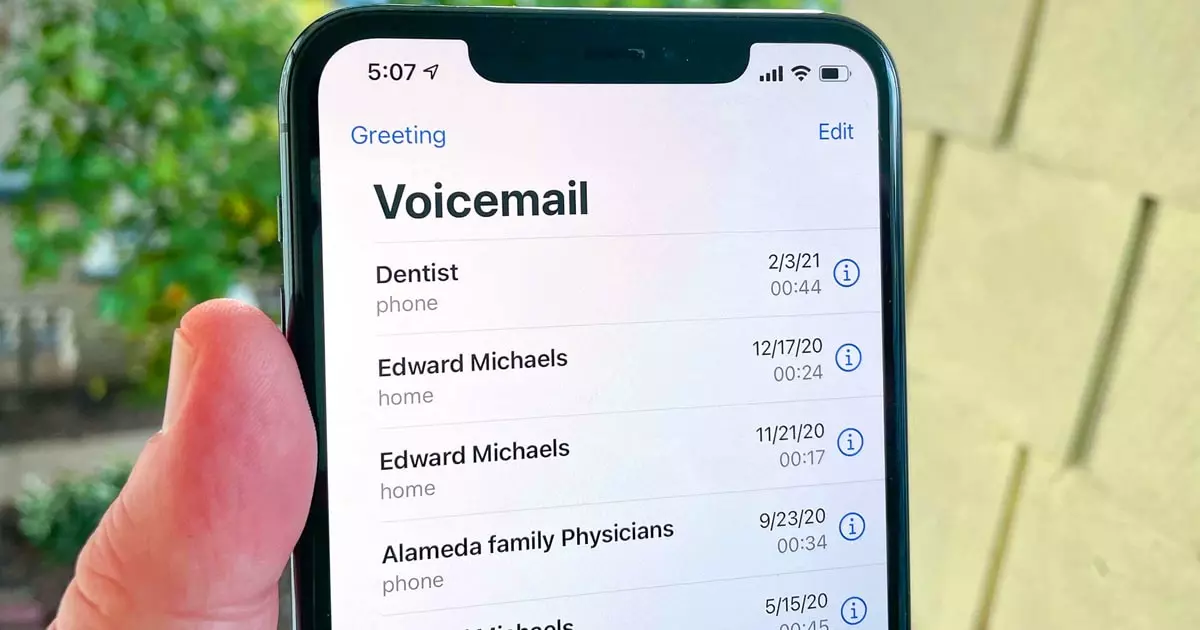
How to set up voicemail on iPhone 8? This is the frequently asked question that we are going to provide an answer to in this post from the Free Phone App team. Stay tuned to the end of the article if this is something that interests you.
How to Set Up Voicemail on iPhone 8
- Open the Phone app on your iPhone 8
- Go to Voicemail in the lower right corner of the screen.
- Tap on Set Up Now.
- Enter a password.
- Tap Done.
- Enter the password again.
- Finally, click on Done to activate to set up Voicemail on iPhone 8.
Voicemail is now set up on your iPhone 8, and you won’t need to use your password again unless something goes wrong.
How to Change Voicemail Password on iPhone 8
- Open the Settings app on your iPhone.
- Scroll down and tap Phone.
- Tap Change Voicemail Password.
- Enter a new four to six digit password.
- Enter the passcode again.
- Tap Done.

Recording a Message for Your Voicemail
You can use the default voice provided by your carrier after you activate Voicemail on your iPhone 8, but this may make callers worry that they may have called the wrong number. Instead, you can record a message with your own voice.
- Open the Phone app on your iPhone 8.
- Go to Voicemail in the lower right corner of the screen.
- Tap Greeting in the top left corner of the screen.
- Tap Custom.
- When you’re ready, tap Record and record your desired message.
- Tap Play to make sure you like it.
- Tap Save to save your message.
How to listen to iPhone 8 Voicemail
When someone leaves a voicemail, you’ll see an icon with a number next to the Voicemail icon in the Phone app.
- Open the Phone app on your iPhone 8.
- Go to Voicemail in the lower right corner of the screen.
- Tap an audio message to open playback options.
- If you want to play the message from the iPhone speaker, select Speaker.
How to Mark a Voice Message on iPhone 8
Sometimes you don’t need to listen to a voice message to mark it as heard as you may already know what it is.
- Open the Phone app on your iPhone 8.
- Go to Voicemail in the lower right corner of the screen.
- Tap Edit in the top right corner of the screen.
- Select the message or messages.
- Tap Mark As Read in the bottom left corner of the screen.
How to Share or Save Voicemail on iPhone 8
Sometimes you want to save the message in your account or share it with others.
- Open the Phone app on your iPhone 8.
- Go to Voicemail in the lower right corner of the screen.
- Tap on the desired voice message.
- Tap the Share button at the top.
How to Contact the Person Who Left a Message
- Open the Phone app on your iPhone 8.
- Go to Voicemail in the lower right corner of the screen.
- Tap on the desired voice message.
- Tap on the Call Back option
How to Delete Voicemail
If you don’t want to save the voicemail, you can move it to the Deleted Messages folder.
- Open the Phone app on your iPhone 8.
- Go to Voicemail in the lower right corner of the screen.
- Tap on the desired voice message.
- Tap on the Delete option.
Summing Up
In this guide from the Free Phone pp team, we learned how to set up Voicemail on iPhone 8. Hope you found the tips presented in the post helpful.





