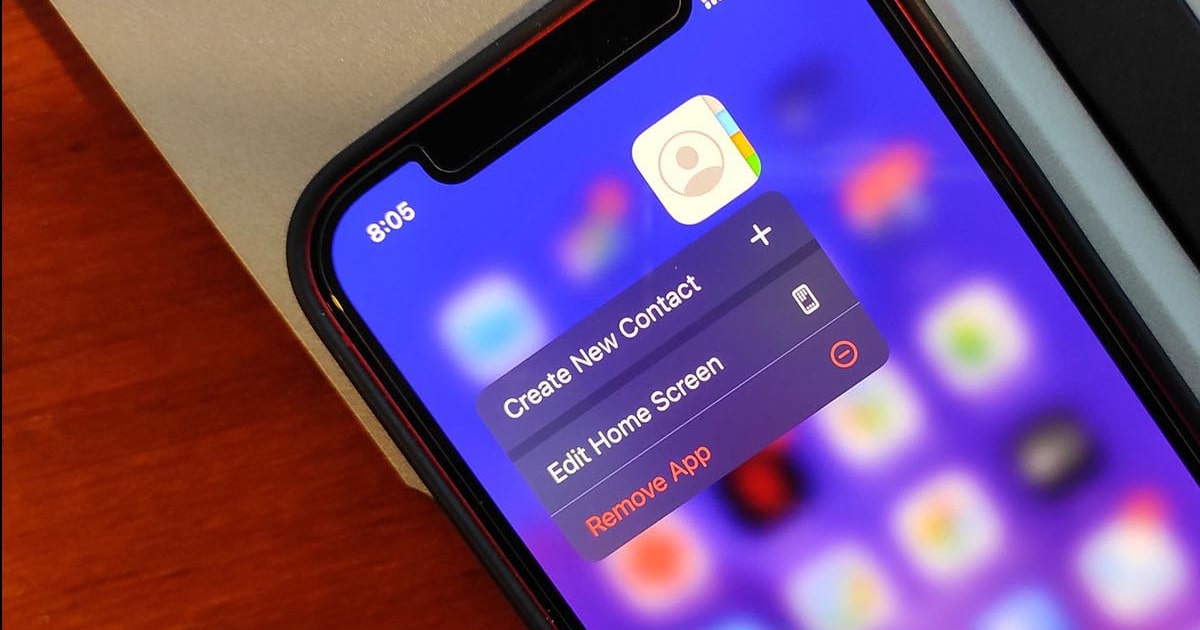
Modern mobile devices are closely related to various internet services. Google accounts are often activated on phones and tablets. They allow you to quickly use many Google features. Sometimes owners of “apple” products need to synchronize contacts with a “Google” account. In this post on Free Phone App we will talk about how to sync Google Contacts on iPhone. Stay with us to know more.
Why Sync Google Contacts on iPhone
Google Contacts is a phone book that can manage your information in a professional way. You can use it to store information such as address, name, photo, job, email. The app allows the user to save the information they need hassle-free. With Google Contacts, you no longer need worry about losing or accidentally deleting the information because it prevents them from being deleted. It can also identify the contacts and if duplicated, delete them You can use its many features both through the website and the application.
Features of Google Contact
- All the software made by Google are related to each other like a chain. For example, if you install the Google Contact on your device and add your contacts to it, you can easily communicate with that contact via phone or mail, offering you a quality integrated experience.
- You have the ability to manage contacts or their numbers and edit them if they are duplicates.
- You can define a group list of contacts with whom you are most connected and send a message to all of them
- It allows users to easily add contacts
- It allows users to access the stored information on any other platform once they have saved it in their Google account.
- It can also delete duplicate contacts or automatically add a similar contact to the previous one.
- This app provides the user with high speed texting and calling features.
How to Sync Google Contacts on iPhone?
Doing this is not as difficult as it seems. But, as a rule, most operations are done using computers.
- On your iPhone or iPad, open the Settings app.
- Tap Contacts. (You might need to scroll down.)
- Tap Add account. If you’ve already synced a Google Account to your device, tap Accounts.
- After that, tap Add account and then Google.
- Follow the instructions to sign in to your Google Account.
- Choose which Google apps to sync with your device. You can update these settings at any time.
- Finally, you should tap Save.
Besides we gave you complete steps of how to sync Google contacts on iPhone we want to explain contacts aren’t syncing below.
Google Contacts Not Syncing with iPhone
Check that your Google Account is connected to your iPhone or iPad using SSL, which is the recommended secure connection.
- Open the Settings app on your iPhone or iPad;
- Tap Contacts and then Accounts;
- Tap on your Google Account;
- Turn on “Contacts”;
- Tap Account and then Advanced;
- Turn on “Use SSL”;
- Tap Account and then Done;
- Add your account again.
How to Sync Google Contacts to iCloud?
As you know and we talked about how to sync Google contacts on iPhone, in the world of technology, migrating from different operating systems to each other is a popular thing.
iCloud is a cloud space that stores files on the Internet with high security and makes them available when needed. Well, one of the exemplary capabilities of iPhones and Apple devices is the presence of iCloud. If you want to know what iCloud does and what capabilities you have, stay with Kook Mobile until the end of this article.
With iCloud, you can back up your contacts, photos, videos, emails, and notes and save them on iCloud, and when you change your phone, by entering iCloud in the new mobile phone, the information in your iCloud See saved on the new phone.
To give you information about how to sync Google contacts to iCloud read the following items:
- Open the browser that you want to use.
- Then go to Google Contacts.
- Tap the three lines icon at the top-left corner to open the main menu.
- Tap Export.
- After that, Under Export select vCard (for iOS Contacts).
- Tap Export.
- Finally, log in to your iCloud account and tap Contacts
Summing Up
- On your iPhone or iPad, open the Settings app.
- Tap Contacts. You might need to scroll down.
- Tap Add account.
- Follow the instructions to sign in to your Google Account.
- Choose which Google apps to sync with your device.
- Tap Save.
How to sync Google contacts on iPhone was the topic that we discussed in this post from Free phone app. Hope you found this step by step guide useful.