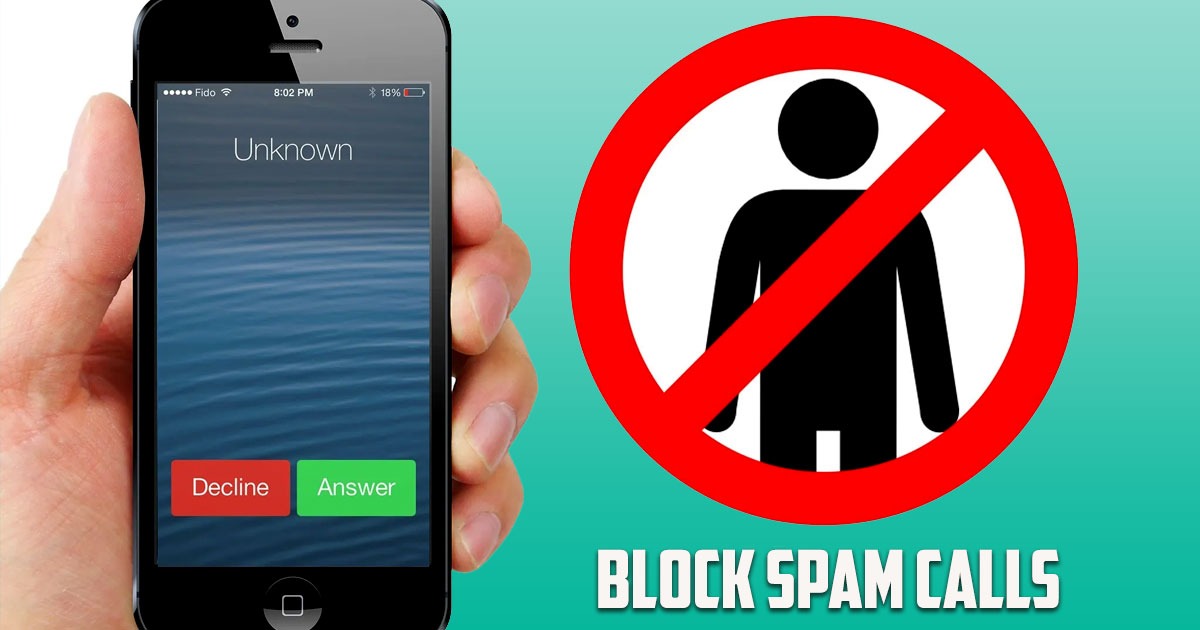
In this post by the Free Phone App team, we are going to learn how to block spam calls on Android for free. Stay tuned to the end of this guide if this is something that interests you.
How to Block Spam Calls on Android for Free
Do some calls on Android bother you? Here are some ways to prevent annoying calls on your Android device. Unsolicited calls are inevitable. You may be faced with a lot of unwanted phone calls or someone from the past won’t let you go. If you find yourself in a similar situation, you probably need this tutorial on how to block spam or unwanted calls.
We will teach you how to block calls and texts you don’t like on Android using different methods.
How to Block Numbers on Android
Android has a built-in option to block phone numbers. This option is a good solution if a specific number keeps calling you. We’ll show you the process using Android 11 on the Pixel 4. Usually all Android apps are like this, the process may depend on your device and work a little differently though. If your device doesn’t have all these features, install the Google Phone app instead.
To block a number that recently called you, open your Phone app and go to the Recents list. Press and hold the number you want, then select Block / report Spam from the drop-down menu.
In the window that opens, if there is a report section, mark the call as spam. If you just want to block the number for personal reasons, it is not necessary to do so and send a report. Select Block again to confirm your selection.
To block a number that isn’t in your recent and frequent calls list, tap the three-dot menu at the top right of the Phone app and select Settings. Go to blocked numbers from the list. Here you can see all the numbers you have blocked and if needed, remove any number you want to from the blocked list.
Tap Add a number to type the phone number you want to block. If you enable the unknown check mark at the top of this page, your phone will block calls that are private, anonymous, or similar. Note that activating this option will block all calls and numbers that are not in your contact list.
Caller ID and Spam options in Android Phone App
There is one more menu you should go to when blocking unwanted calls on your Android phone: Caller ID and Spam. You can go there from the same settings menu mentioned above. Here you will find a number of sliders that will help you identify and avoid spam calls.
With Caller ID and Spam turned on, you’ll see information about who’s calling you. Even if it’s a number you don’t know. Turn on Spam Call Filter and your phone will automatically delete calls it suspects are spam.
You can also enable verified calls, a feature Google uses for business accounts. If you agree to link your phone number to your Google account and enable this option, Google will tell you why this number is calling your phone.
Consider this example: if you are ordering food, your phone may display the message “Your pizza is here” on the incoming call screen. This allows you to know when a company contacts you for a legitimate reason.
Summing Up
In this post by Technology Gadgets Magazine, we learned how to block spam calls on Android for free. Hope you found the guide useful.