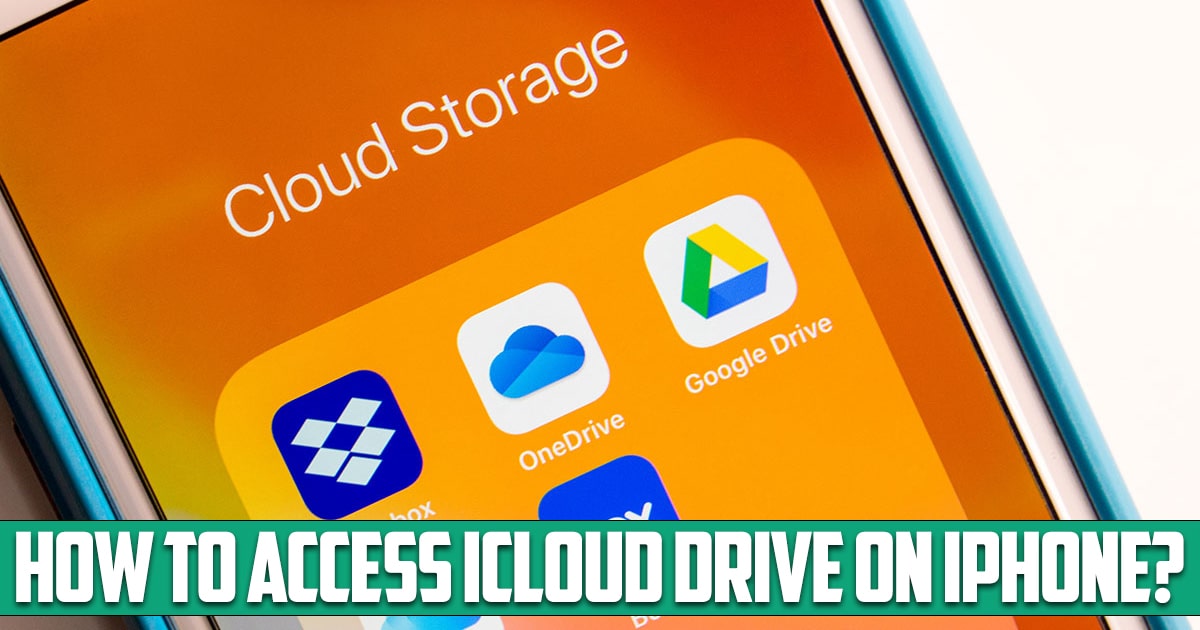
How to access iCloud drive on iPhone? Having a backup is one of those things that doesn’t always seem that important, until your computer crashes and you’ve lost something. If you want to avoid this problem, you can use iCloud Drive on your iPhone to store your documents. All you have to do is know how to set it up and access it. In this article on the free phone app website, we will talk about this topic. So, stay with us until the end of this article.
What is iCloud Drive and how to access iCloud Drive on iPhone?
iCloud Drive is basically Apple’s equivalent of Dropbox, allowing you to access all your documents online or offline and recover deleted files. moreover, it works on a variety of devices, including:
Iphone; iPad; Mac and Windows PC. Since iCloud Drive is part of iCloud, everything stored in iCloud Drive represents your iCloud storage capacity, which is up to 5 GB free, although you can purchase more iCloud storage if needed. Individual files in iCloud Drive are also 50 GB.
How to access iCloud Drive files on Mac?
Just like on an iPhone or iPad, you need to use different apps to access iCloud data on your Mac. Open the Photos app to see your iCloud photos, open the Notes app to see your iCloud Notes, and use the Finder to access your iCloud Drive files. Finder is the best way to find and manage any file on your Mac or in iCloud Drive; You can even combine the two by enabling the Desktop & Documents Folders option in your iCloud Drive settings to sync those folders from your Mac to iCloud.
To view iCloud Drive folders on your Mac, open a new Finder window and select iCloud Drive from the sidebar. If you don’t see the iCloud Drive option, go to Finder > Preferences from the menu bar. Then click on the Sidebar and enable the iCloud Drive option. Interact with these files and folders as you would any other file or folder on your Mac.
How to access iCloud Drive on Windows PC?
To manage your iCloud storage on a Windows device, you need to download and install iCloud for Windows from the Windows Store. This free software lets you choose apps to sync with your PC, see how much storage you have, and turn on iCloud Drive for File Explorer. Use File Explorer to view iCloud Drive files, and after installing iCloud for Windows, sign in to your Apple ID account and enable the iCloud Drive checkbox. You may also want to enable any other apps you want to sync with your PC.
Now open a new File Explorer window and click iCloud Drive from the Quick Access navigation menu. You can view, edit, download, or delete any file in your iCloud Drive account, just as you would any other file on your computer.
Conclusion
In this article on the free phone app site, we have answered one of the most common questions of users and examined it from different parts; There are many ways that you can use, but in this article we mentioned the best of them.